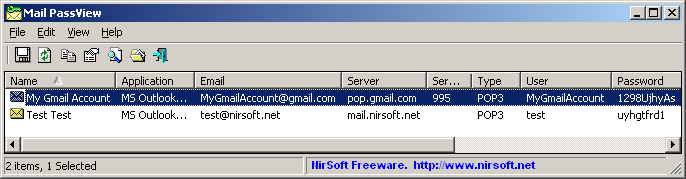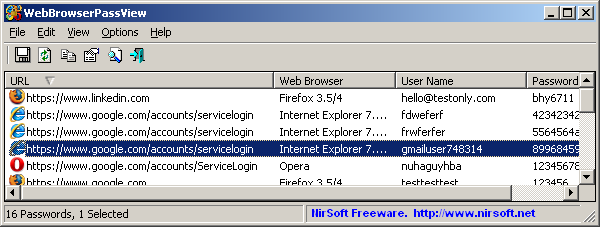Avete installato Windows Search poi avete usato CCleaner...
Sfortunatamente CCleaner considera Windows Search come "hotfix", cioè le patch di Windows Update. Cosi rimuove i file necessari alla disinstallazione e siete fregati perché non si può più rimuovere da pannello di controllo né manualmente.
Allora siete andati sul sito Microsoft e avete scaricato l'installer di Windows Search "WindowsSearch-KB940157-XP-x86-enu.exe" per installarlo e quindi disinstallarlo.
Sfortunatamente questo installa Windows Search ma non ricrea la voce in "pannello di controllo - installazione applicazioni" e nemmeno la directory "$NtUninstallKB940157$" dentro Windows (che serve per la disinstallazione manuale).
Soluzione:
- create manualmente un punto di ripristino.
- cancellate queste due chiavi dal registro di sistema (via regedit):
HKEY_LOCAL_MACHINE\SOFTWARE\Microsoft\Updates\Windows XP\SP3\KB940157
HKEY_LOCAL_MACHINE\SOFTWARE\Microsoft\Windows\CurrentVersion\Uninstall\KB940157
- reinstallate lo "exe" di cui sopra.
- Adesso potete trovare la directory "$NtUninstallKB940157$".
- Aprite questa dir e cercate la dir "spuninst".
- Dentro trovate un file che si chiama "spuninst.exe".
- Lanciate questo file e Windows Search dovrebbe essere completamente rimosso.
fonte: http://eldalie.blogspot.it/2009/01/come-disinstallare-windows-search.html
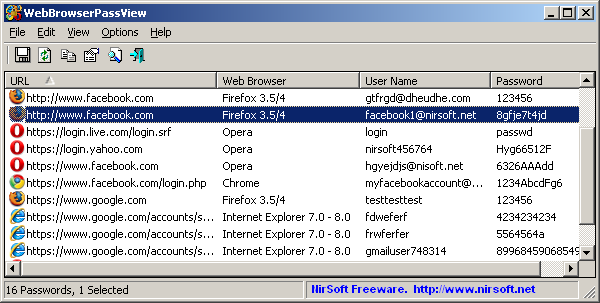 You can try to recover your facebook password by using the WebBrowserPassView utility. This utility can recover the password from 4 different Web browsers - Internet Explorer, Firefox, Opera and Google Chrome.
You can try to recover your facebook password by using the WebBrowserPassView utility. This utility can recover the password from 4 different Web browsers - Internet Explorer, Firefox, Opera and Google Chrome.